Dan Mace Scrapbook Animation
- Under The Ledge
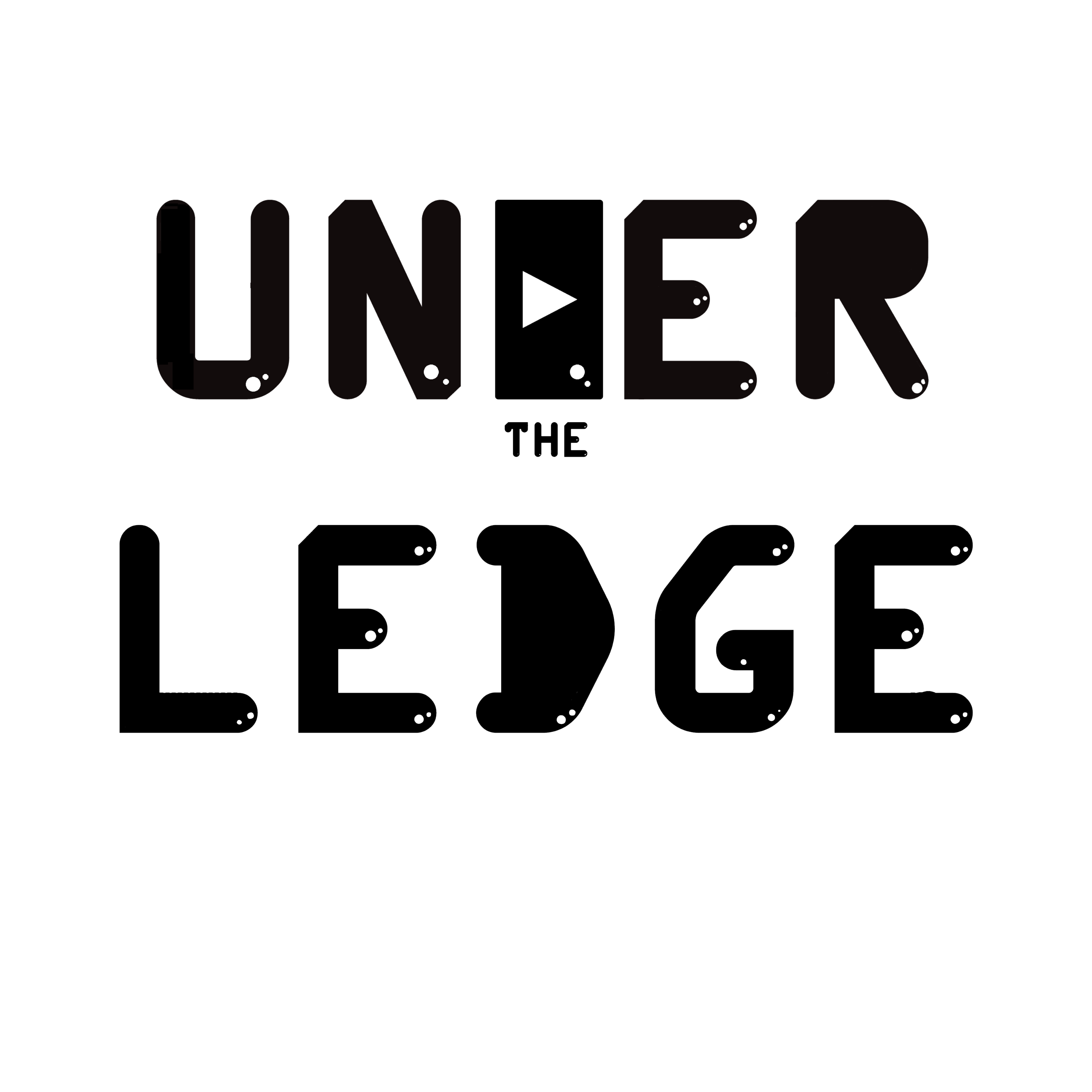
- Jan 14, 2021
- 3 min read
Motion Scrapbooking is a style of animating and editing that combines stop motion animation with sound design, fast cuts and stock footage. Dan Mace, South African filmmaker, made this technique and today I'm going to set you up with an exercise to recreate your own version of this.

You can see some examples of the animations above, if you need more insight check out this video, which is a video from Dan and also explains how to do the scrapbooking: https://www.youtube.com/watch?v=J64YekAS_8A
What you will need:
Firstly, a topdown camera. There are multiple ways to go about this and from experience its not easy, but then again its all part of the fun. If you are using a camera like a GoPro or action camera, then it is easy to mount to places. If you are using a phone consider using two chairs and a pice of cardboard with a hole in it for the camera to look through.
If you're using a DSLR camera, this is where it gets tricky. If you want to make it easy, you can consider buying a tripod like this one, however these do cost a lot, but will work as a tripod for other things in the future as well.

You can also use a Crab Clamp with a friction arm (see bellow) and mount your camera to the end. Keep in mind to get one that supports the weight of your camera, this is the method I'm using.

Now the topdown camera is out of the way, you'll need some lighting. Not cinematic lighting, but even lighting all around. Avoid natural light as the lighting will change during your animation, leading to it looking bad and having to restart. Bellow is a picture of a carefully crafted animating desk by Casey Neistat - American Filmmaker and YouTuber, notice the simple Japanese paper lanterns on each side to give perfectly balanced light.

Next you need the software. If your using a phone, download the animation app stop motion studio: https://apps.apple.com/gb/app/stop-motion-studio/id441651297
It is fairly simple to use and this will be the easiest way to do scrapbooking. There are plenty of other alternative apps as well if for whatever reason you cant use this one.
If you are using a GoPro or a DSLR camera, then it gets a bit tricky, since it is very important that you don't move the camera. On a GoPro, it is really easy; you can use the GoPro app to monitor your image and take each photo wirelessly, so no camera shake at all.
You can also use a two second shutter timer to get rid of the shake from pressing the shutter button. If your camera has a HDMI input then you can use a basic HDMI lead to attach your camera to a monitor like a TV to view your image. For some cameras you can tether your camera via USB to a laptop (shown bellow right) . You can also us a shutter release cable (shown bellow left).


Another thing you will need is a lot of stuff; Paper, Scissors, magazine cut outs, loads of scrap objects, and more is what you will be moving around to make these animations.
Keep in mind when animating, how long your animation will be, don't have it too long so it is boring or too short so we don't know what is happening.
Now you need to make your animation, on a phone, the app will explain how to do it; you simply put some things down on the surface that your camera is on and take a photo, then move your object and take another photo. Set the animation to 10 - 13 fps. There is a more in depth video about that here but to keep in mind to not use natural light as she says:
On a camera that records to an SD card / Micro SD card, it is different. You need to take as photo, then move your object and take another photo. Repeat the process. Then bring in your clips to your software of choice. I'm going to be teaching you how to do it in Premier Pro, but you can also do the same thing in other softwares, and there are plenty of tutorials out there.
Drag in your clips to the project bin and pull them into your timeline. Your timeline settings should be set to 24fps, and your pictures should last for 2 frames. You can automate this by selecting all of the clips in the bin and setting time to 2 frames, then when you drag it in they will all be 2 frames long.
Add some music, sound effects, backgrounds and effects and export. Send your final video to info@Undertheledge.com or use #undertheledge and upload it to YouTube or instagram. Tag me @Under_The_Ledge.
Thanks for reading bru and have a great day!
Elliot Hartley
Under The Ledge






Comments